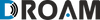Droam data bundles cover all 40 destinations equally meaning that during your travel you won't pay anything on top of the initial bundle price.
FAQs
- What is the price of data in each country?
- How much data does the SIM/Hotspot come with and what is the validity?
- How do I refill?
- What is auto-refill and how does it work?
- What countries are covered?
- What payment options are available?
- How do I activate my SIM card/hotspot?
- The SIM/hotspot is not working, what can I do?
- How do I add data to my SIM card/hotspot?
- When does the 1 year validity start?
- I already have a SIM card and only want the hotspot, is this possible?
- How do I change the APN on my device?
- How do I enable roaming on my device?
- How can I get my PIN or PUK code?
- Where can I find which networks are available for each country?
- Do you also offer e-SIM?
- Where is the ICCID (SIM number)?
- Is personal hotspot available with the SIM card?
- How much data can I use on the SIMs?
- What is the minimum order quantity of the SIMs?
- Does it come with a management platform?
- What are the frequencies that are offered?
- What is the minimum contract term?
- What happens after the bundle is reached?
- Do you have multiple providers per country?
- How does it work?
- Where can I use it?
- What is the speed that I can expect?
- What plan are available?
- Can I use your platform if I don't have a direct agreement with a carrier?
- I am reselling SIM cards from third party providers. How will my revenues increase if I switch to your platform?
- How do I make money on unused data on my SIM cards ?
- What credentials are required from my carrier in order to onboard onto the platform?
- Can I connect third party software to your platform?
- I work with multiple carriers, can I manage all of them with the Droam platform?
- What is Starlink Maritime?
- What speed does Starlink offer?
- Can I pause the subscription?
- Does Starlink work in the ocean?
- What comes in the Starlink maritime kit?
- Can I connect Starlink to my existing hardware?
- Updated dashboard
- Auto-refill rollover
- Throttle action for rules
- New design for Plans and Pools side page
- PAYGO - a new type of plan
- Export billing details about the account balance
- Account balance page for customers who have it enabled
- Ability to auto-refill prepaid SIM cards using account balance
- Advanced view of information in the SIM card table
- Nickname for Operator
- Updated refill table
- Filter by Auto-refill condition in the SIM tab
- Export labels with the export file
- eSIM integration
- Multiple selections for coverage
- Cancel SIM - bulk action
- Account balance rule
- Expanding opportunities for customizing tables
- Customizable tables
- Minimum contract term and notification period - a new field in the subscription plan
- Request to Cancel Subscription (for a Company)
- Release plan (action for Organization)
- Request to activate SIM (for a Company)
- Swap SIM action (for a Company)
- The action "Delete Company"
- End User searchable dropdown list
- The “Status” field when Swapping the SIM
- Pool dashboard for Companies
- Labels and rules unassigning after deleting
- Combining SIMs into one tab
- Editing labels
- Manual creation of pre-bills
- Restore pre-bills
- Billing details for account balance
- SKU as a list
- Account Balance update
- Account Balance for Prepaid Plans
- Select who controls prepaid SIM refills - Company or its End User
- Finance Tab in the Company (work with pre-bill)
- Bulk action for Approve pre-bill
- Billing period filter for the Pre-bills
- Mini panel for Pre-bills
- Monthly usage for pools
- New filters for rule
- Tooltip for SIM statuses
- Delete plans
- Change company owner
- Filter by multiple selections
- AI based module to detect abnormal SIM Usage
- Work with VAT prices in the Prepaid plans
- Copy permissions from existing staff
- Side sheets editing (postpaid plan, pools, rule, prepaid plan)
- Cc’ing End User and/or Company about a rule execution
- Possibility to select more than one “Company” in the Report
- SIMs with zero usage are included in the report
- Quick filter by the mini panel
- Replace plan from bulk
- Export SIMs
- Prepaid plan editing
- Default tags and labels
- Filter by plan type (postpaid plans)
- Background actions process
- Forms (Feedback Bug report, new order)
- Finance tab
- Rule creation of different types
- Change Plan in the Postpaid Product
Prepaid Products
- What is the price of data in each country?
- How much data does the SIM/Hotspot come with and what is the validity?
- How do I refill?
- What is auto-refill and how does it work?
- What countries are covered?
- What payment options are available?
- How do I activate my SIM card/hotspot?
- The SIM/hotspot is not working, what can I do?
- How do I add data to my SIM card/hotspot?
- When does the 1 year validity start?
- I already have a SIM card and only want the hotspot, is this possible?
- How do I change the APN on my device?
- How do I enable roaming on my device?
- How can I get my PIN or PUK code?
- Where can I find which networks are available for each country?
- Do you also offer e-SIM?
- Where is the ICCID (SIM number)?
- Is personal hotspot available with the SIM card?
What is the price of data in each country?
How much data does the SIM/Hotspot come with and what is the validity?
Whether you get the Hotspot or just the SIM card you get 2GB of data to start, which is valid forever as long as you refill at least once every 365 days. You can refill in real-time as needed or enroll in auto-refill and have unlimited data.
How do I refill?
You have two ways to refill. You can refill manually through your account page on the Droam website or you can set up auto-refill, either way your data is added immediately in real-time. You will need to provide a credit card in your account page for auto-refill.
What is auto-refill and how does it work?
Auto-refill is a service we offer to make sure you never run out of data and thus avoid annoying service suspensions. Auto-refill when turned on will automatically add a preselected amount of data when your data balance falls below 100 MB or your days of validity reaches 0. You can turn auto-refill on or off in your Droam account page. You will need to provide a credit card in your account page for auto-refill.
What countries are covered?
What payment options are available?
How do I activate my SIM card/hotspot?
You do not need to activate your SIM card/hotspot. Your SIM card/hotspot are setup to be used right out of the box. In order to check your data balance, add data and setup auto-refill you will need to setup a Droam account which you can do at droam.com/activate.
The SIM/hotspot is not working, what can I do?
- Check your data balance in your account at droam.com/account. If your data balance is zero then you can add data to get the SIM/hotspot working again
- Restart your device or turn on Airplane mode and then turn it off.
- Check your device's signal. If there are no bars or only 1 bar then adjust your location.
- Make sure that the APN is set correctly and that data roaming is enabled.
- Contact us for further troubleshooting help.
How do I add data to my SIM card/hotspot?
When does the 1 year validity start?
The validity counter starts to count down with the first time the SIM card/hotspot is used.
I already have a SIM card and only want the hotspot, is this possible?
How do I change the APN on my device?
On Android devices
- Go to Settings
- More / Network & Internet / Connections
- Mobile Networks
- Access Point Names
- Create a new APN profile as listed below
- APN: droam
- Username and Password: leave blank
- Check if the Authentication type is set to NONE and Internet Protocol is set to IPv4 only. Leave other fields as-is.
On IOS devices
- Go to Settings
- Cellular/Mobile Data
- Cellular/Mobile Data Options
- Cellular/Mobile Network
- Edit the fields as follows:
- APN: droam
- Username and Password: leave blank
How do I enable roaming on my device?
On Android devices
- Go to Settings
- More / Network & Internet / Connections
- Mobile Networks
- Data Roaming
- Turn it ON
On IOS devices
- Go to Settings
- Mobile Data
- Enable Data Roaming
How can I get my PIN or PUK code?
To get your PIN or PUK code please contact our customer support. Please note that the SIM cards comes with the PIN code disabled meaning that you do not need the PIN code to use the SIM card.
Where can I find which networks are available for each country?
For a list of available networks in each country please contact customer support.
Do you also offer e-SIM?
Where is the ICCID (SIM number)?
The ICCID is printed on the SIM card:

Is personal hotspot available with the SIM card?
Unfortunately, personal hotspot on a phone or tablet is not supported with the Prepaid SIM card.
Unlimited
- How much data can I use on the SIMs?
- What is the minimum order quantity of the SIMs?
- Does it come with a management platform?
- What are the frequencies that are offered?
- What is the minimum contract term?
- What happens after the bundle is reached?
- Do you have multiple providers per country?
How much data can I use on the SIMs?
Each SIM that we have is delivered with a large data bundle. With the 400GB and 750GB products, you are limited to a bundle size. If you are seeking a large data bundle, the best option is the 200GB data pool. As you are able to combine the bundles together.
What is the minimum order quantity of the SIMs?
With our products, we require a minimum per offering. We will list them here:
200GB EU Pooled - Minimum of 1TB monthly bundle
400GB EU - 10 SIMs
10GB Prepaid - we have no minimum
750GB Netherlands -10 SIMs
Does it come with a management platform?
Only the 200GB Pooled Europe comes with a management platform. Here you will be able to monitor and customize your SIMs. The other products are un-managed solutions.
What are the frequencies that are offered?
On all products, we offer 2G/3G/4G and 5G. You will have limitations in some countries such as the Netherlands on 2G/3G as they are phasing out these frequencies.
What is the minimum contract term?
For all our services we require a minimum contract term of 6-months. After the 6-months is a month to month basis and can be canceled at any time.
What happens after the bundle is reached?
This differs per product.
For the 200GB product, you have an overage of € 3,50 perused GB. Or you can increase your bundle size before the end of the month. Increasing your bundle will mean that the next month the bundle will be bigger. It takes 1-month before you can reduce the bundle size.
The 400 and 750GB product has no overage. This is a monthly bundle that you receive.
Do you have multiple providers per country?
The products we offer have a range of two Europe roaming products and one local.
The 400GB and 200GB products have multi-provider coverage. Whereas the 750GB product only works on T-Mobile and is only to be used in the Netherlands.
Emergency Internet
- How does it work?
- Where can I use it?
- What is the speed that I can expect?
- What plan are available?
How does it work?
You will receive an LTE modem including a SIM card. And we ensure that everything is set up before we send it. Once received you just plug it in, and after it's started up, simply connect to the Wi-Fi network, and you are set.
Where can I use it?
Our emergency internet service can be used within the whole of the EU. And is often delivered within a few business days.
What is the speed that I can expect?
You will have the choice of an LTE or a 5G modem. The speeds differ on the location, but we supply a top-of-the-line router, to ensure the maximum amount of bandwidth.
What plan are available?
We have two different models. We have the rental model; this is meant if you have a short-timed project, or need to supply wi-fi for a temporary housing project, and need wi-fi for a short period of time.
Then we have a buy option; here you will receive a router with a prepaid data SIM as a backup. This SIM comes prepped with 2GB on it and can be refilled at any moment. The bundle that is on it is valid for 1-year and can be kept by refilling the SIM at least once a year. The SIM that comes with it never expires. And you can ensure smooth connectivity by turning on auto-refill.
Platform
- Can I use your platform if I don't have a direct agreement with a carrier?
- I am reselling SIM cards from third party providers. How will my revenues increase if I switch to your platform?
- How do I make money on unused data on my SIM cards ?
- What credentials are required from my carrier in order to onboard onto the platform?
- Can I connect third party software to your platform?
- I work with multiple carriers, can I manage all of them with the Droam platform?
Can I use your platform if I don't have a direct agreement with a carrier?
Droam has an extensive portfolio of Tier-1 carriers and MVNO’s around the globe and can provide a first-hand introduction to the carrier that suits your needs the most.
I am reselling SIM cards from third party providers. How will my revenues increase if I switch to your platform?
1. You should expect benefiting from ongoing refills 12-36 months after your product is sold. Those usually gross an additional 100% to 300% of the retail cost.
2. You will benefit from unsold data – on average only 70% of a data bundle is consumed.
3. You will save time with automated calculation, billing, and invoicing of your customers. Altogether, you should expect 500% to 700% growth in sales only by switching from a third-party SIM to your own prepaid product.
How do I make money on unused data on my SIM cards ?
On average, only 70% of a data bundle is actually consumed, leaving 30% to the seller to sell to other customers. For example, you buy 1MB for $0.01 (equal to 1GB for $10) and sell a bundle of 1GB for $15. Your profit per SIM will be $8 and not $5, as only 70% of the bundle is consumed, the cost to you is $7 as opposed to $10.
What credentials are required from my carrier in order to onboard onto the platform?
We only require the API login credentials from your carrier.
Can I connect third party software to your platform?
Yes, the DROAM RESTful API offers a simple, secure, and effective way to control your products.
I work with multiple carriers, can I manage all of them with the Droam platform?
Yes, the Droam platform supports integration and product making with multiple carriers simultaneously.
Satellite Connectivity
- What is Starlink Maritime?
- What speed does Starlink offer?
- Can I pause the subscription?
- Does Starlink work in the ocean?
- What comes in the Starlink maritime kit?
- Can I connect Starlink to my existing hardware?
What is Starlink Maritime?
Starlink Maritime delivers high-speed, low-latency internet with up to 220 Mbps download while at sea. From merchant vessels to oil rigs to premium yachts, Starlink Maritime allows you to connect from some of the most remote waters across the world.
What speed does Starlink offer?
Can I pause the subscription?
Does Starlink work in the ocean?
What comes in the Starlink maritime kit?
The Starlink Kit arrives with everything you need to get online in minutes.
Can I connect Starlink to my existing hardware?
Platform Release Notes
- Updated dashboard
- Auto-refill rollover
- Throttle action for rules
- New design for Plans and Pools side page
- PAYGO - a new type of plan
- Export billing details about the account balance
- Account balance page for customers who have it enabled
- Ability to auto-refill prepaid SIM cards using account balance
- Advanced view of information in the SIM card table
- Nickname for Operator
- Updated refill table
- Filter by Auto-refill condition in the SIM tab
- Export labels with the export file
- eSIM integration
- Multiple selections for coverage
- Cancel SIM - bulk action
- Account balance rule
- Expanding opportunities for customizing tables
- Customizable tables
- Minimum contract term and notification period - a new field in the subscription plan
- Request to Cancel Subscription (for a Company)
- Release plan (action for Organization)
- Request to activate SIM (for a Company)
- Swap SIM action (for a Company)
- The action "Delete Company"
- End User searchable dropdown list
- The “Status” field when Swapping the SIM
- Pool dashboard for Companies
- Labels and rules unassigning after deleting
- Combining SIMs into one tab
- Editing labels
- Manual creation of pre-bills
- Restore pre-bills
- Billing details for account balance
- SKU as a list
- Account Balance update
- Account Balance for Prepaid Plans
- Select who controls prepaid SIM refills - Company or its End User
- Finance Tab in the Company (work with pre-bill)
- Bulk action for Approve pre-bill
- Billing period filter for the Pre-bills
- Mini panel for Pre-bills
- Monthly usage for pools
- New filters for rule
- Tooltip for SIM statuses
- Delete plans
- Change company owner
- Filter by multiple selections
- AI based module to detect abnormal SIM Usage
- Work with VAT prices in the Prepaid plans
- Copy permissions from existing staff
- Side sheets editing (postpaid plan, pools, rule, prepaid plan)
- Cc’ing End User and/or Company about a rule execution
- Possibility to select more than one “Company” in the Report
- SIMs with zero usage are included in the report
- Quick filter by the mini panel
- Replace plan from bulk
- Export SIMs
- Prepaid plan editing
- Default tags and labels
- Filter by plan type (postpaid plans)
- Background actions process
- Forms (Feedback Bug report, new order)
- Finance tab
- Rule creation of different types
- Change Plan in the Postpaid Product
Updated dashboard
What's new: Updated dashboard with a more extensive overview. It helps you monitor your business health and quickly respond to changes. More information has been added for eSIMs, account balance, and operator usage.
Auto-refill rollover
What's new: Creating a prepaid plan with the ability to rollover the data plan on auto-refill. If you check the box in the plan, it allows unused data to be accumulated with refilled data upon auto-refill. If unchecked, all unused data will be annulled.
To use: Check the box in the plan on existing ones or while creating a new plan
Throttle action for rules
What's new: We have added throttle for usage triggers. This action sets the SIM to its lowest speed when the SIM card reaches the specified usage threshold. This feature will work only for operators that have it available.
To use: Go to the rule tab, and create a rule with the following triggers: Data used - for subscription and PAYGO; Data left - for prepaid SIM. Select the “Throttle” action. Assign the rule for the SIM you want to throttle. The throttle for subscription and PAYGO will be reset starting from a new bill cycle, while for prepaid, it will be reset upon refill.
New design for Plans and Pools side page
What's new: Check out the new design of the plans and pools side page. This update introduces an elegant and intuitive interface similar to the side panel of the SIM card. Drag and drop capability is also available on these side pages.
PAYGO - a new type of plan
What's new: The DROAM platform supports now a plan option known as PAYGO. PAYGO, short for Pay As You Go, represents a mobile pricing structure where customers are billed in real time based on their actual data usage in every country. It's important to note that charges will be deducted from an account balance, ensuring a guaranteed payment for the connectivity services.
To use: To set up a PAYGO plan, navigate to the Plan tab and click on the plus icon. Fill in pricing per MB information for every country. This can be done manually in a table or by downloading an Excel template for bulk upload. Keep in mind that if the price field is left empty, a default price will automatically be applied. Feel free to add rules or labels as needed. SIM cards can be assigned to this plan type in the usual manner.

Export billing details about the account balance
What's new: Export billing details about account balance. By doing this, you will get consolidated account balance information, as well as detailed information about each SIM card paid from the account balance.
To use: Go to the company tab and open the desired company to export its data. Your customers can also perform exports on the account balance page.
Account balance page for customers who have it enabled
What's new: A new page for your customers with the ability to refill, view cost statistics, and export data.
To use: Your customers can go to the balance page by clicking on the account balance button. Upon opening the page, they can view their account balance information, make a manual refill, and export data by billing period.

Ability to auto-refill prepaid SIM cards using account balance
What's new: Now, your customers with enabled account balances can easily connect their prepaid SIM cards to auto-refill.
To use: Choose the account balance as the source when turning on automatic refill.

Advanced view of information in the SIM card table
What's new: Now, you can view additional columns for the SIM card table, including IP, APN, PIN1, PIN2, PUK1, PUK2, and Cancel date.
To use: Go to the SIM card table, open the table customization, and select the desired columns to display (if necessary).

Nickname for Operator
What's new: You can now add a nickname for an operator when adding a new one or editing the existing operator. If this field is filled, this nickname will be displayed to your users instead of the operator's real name; if it’s empty, the operator's real name will be shown instead.
To use: Go to the operator page by clicking on the settings icon. When adding a new operator or editing the existing one, you will have the opportunity to enter a nickname for the operator.

Updated refill table
What's new: We have changed the name of the table to the Transactions and expanded the list of transaction types. Now, you have the following options: Refill SIM, Refill eSIM, Refill balance, and Buying an eSIM. A filter by transaction types has also been added for easier navigation.
To use: Go to the billing/transaction tab and filter the table using the filter by type. It will help you quickly get information relevant to you.

Filter by Auto-refill condition in the SIM tab
What's new: You can filter SIM cards by auto-refill Enabled or Disabled parameter.
To use: Go to the filter, find the "Auto-refill" drop-down menu, and select "Enabled" or "Disabled" auto-refill for SIM cards.

Export labels with the export file
What's new: When you export SIM cards, you can also select a label column to be added to the export report.
To use: Select the SIM cards you want to export. Using the Export bulk action, select the label column. Confirm your action and get the file with the labels assigned to the SIM cards.

eSIM integration
What's new: From now on the DROAM platform supports eSIMs. Orchestrate eSIMs from multiple providers in a single pane of glass. Manage end-user QR codes in the personal cabinet. Allocate eSIMs to your customers on the go.

Multiple selections for coverage
What's new: We changed the "coverage" field to a more flexible choice of coverage. You can choose any country that is included in your plan.
To use: Open the "Coverage" field in the plan creation process and select the countries that are covered by your plan. You can also change the coverage of your old plans.

Cancel SIM - bulk action
What's new: Set cancellation date for multiple SIM cards. Cancel the SIM cards immediately by choosing the current day, or schedule cancellation in the future. Suspend the SIMs after cancellation or/and archive the SIMs. Your customers will receive an email with your action. In this way, it keeps everyone informed about SIM card events.
To use: Select the SIM cards to cancel or archive using the checkbox. Find the cancel SIM icon in the bulk action menu. Click the button for the action menu and select "Cancel SIM". Fill out all that you want to do with the SIM and get the final result of your action in the notification.

Account balance rule
What's new: Create a rule for a company and end user account balance (only if the company and end user have access to work with the account balance) and monitor their balances. Set a minimum account balance, and when it drops below the set amount, you'll receive a notification that the balance is too low. Your companies can also create rules at their level. This way, you can monitor the account balance to prevent service interruptions.
To use: Go to the Rules tab and select Create balance rule. Set the minimum amount for the balance and specify the notification e-mail. Assign this rule for the company using the action menu in the company side sheet.

Expanding opportunities for customizing tables
What's new: We added the ability to customize tables of plans, pools, rules, refills, pre-bills, companies, and end users.
To use: Go to any of the mentioned tabs and customize the table columns depending on your needs.
Customizable tables
What's new: Customize the table columns as you want. Save the presets for a quick view of the required information. Edit the preset if some columns are missing or change the title.
To use: Go to the SIM tab and click the plus icon in the upper part of the table. Select the columns to show and deselect the ones you want to hide. Apply now or save the result for a preset. Name the preset. Use the presets for a quick view of the required information.

Minimum contract term and notification period - a new field in the subscription plan
What's new: Add a minimum contract term and notification period to your subscription plan. These details will be applied when you assign a SIM card to the plan. This information is important because we have a new opportunity for the company to send a subscription cancellation request. Thus, the cancelation date will be calculated according to the date specified in the plan. The subscription will not be automatically canceled at the end of the minimum contract term, it will continue, but the company can cancel the subscription according to the specified date in the notification period field.
To use: When creating a subscription plan, set the desired minimum contract term and notification period. For already created plans, the minimum contract term will be set as 0 days by default, while the notification period will be set as 30 days by default. You can change these settings at any time.

Request to Cancel Subscription (for a Company)
What's new: The Company is now able to submit a request to cancel their subscription. The company can choose a date that is no earlier than the acceptable minimum contract term or notification period specified in the plan.
To use: The company selects the SIM with the subscription plan that needs to be canceled and clicks the "Cancel subscription" button. Then, the company selects the cancelation date and waits for a response from the organization.
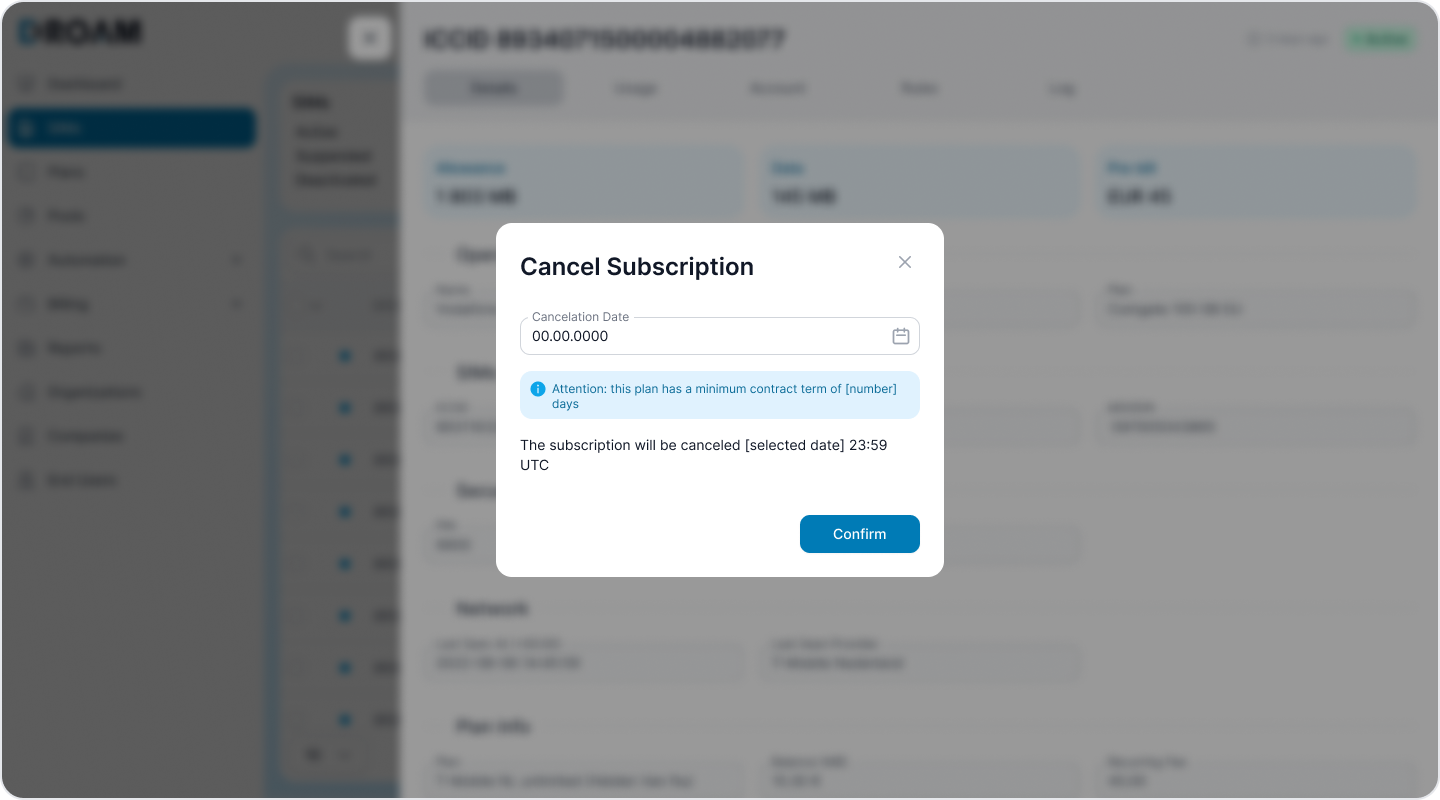
Release plan (action for Organization)
What's new: The "return to inventory" action has changed its name to "release plan". The functionality of this action has been updated. Now you can perform the action immediately or add a delayed release plan date (for subscription plans only) and add a SIM label after the release plan action.
To use: Go to the detailed information of the SIM card for which you want to perform the release plan action. In the pop-up of this action, select a release plan date (for subscription plans only), and opt for a label that will be applied after the action is performed. If necessary, you can delete the SIM card.

Request to activate SIM (for a Company)
What's new: The company can send a request for the available SIM activation.
To use: The company clicks the plus icon to submit this request by choosing the product type (Prepaid/Subscription), plan, end user, and SIM cards without an active plan.

Swap SIM action (for a Company)
What's new: The company is now able to send a request for the available SIM activation.
To use: The company can perform the Swap SIM action by selecting the SIM card ICCID and specifying the desired status for the SIM card.

The action "Delete Company"
What's new: The option to delete the company will be available only if the company doesn't have SIM cards, plans, pools, or end users.
To use: Go to the detailed information of the company you want to delete and perform the removal action. If the company has SIM cards, plans, pools, or end users, you must first unassign/delete these items from the company before proceeding with the deletion.

End User searchable dropdown list
What's new: A new searchable drop-down list can help users to find desired end users faster by typing only the first couple of letters.
To use: Enter the first three letters of the end user's email and get a list of all emails starting with those letters.

The “Status” field when Swapping the SIM
What's new:A new feature to set the status of the replaced SIM during the 'Swap SIM' action.
To use: When performing the “Swap SIM” action, establish the status for the replaced SIM card.
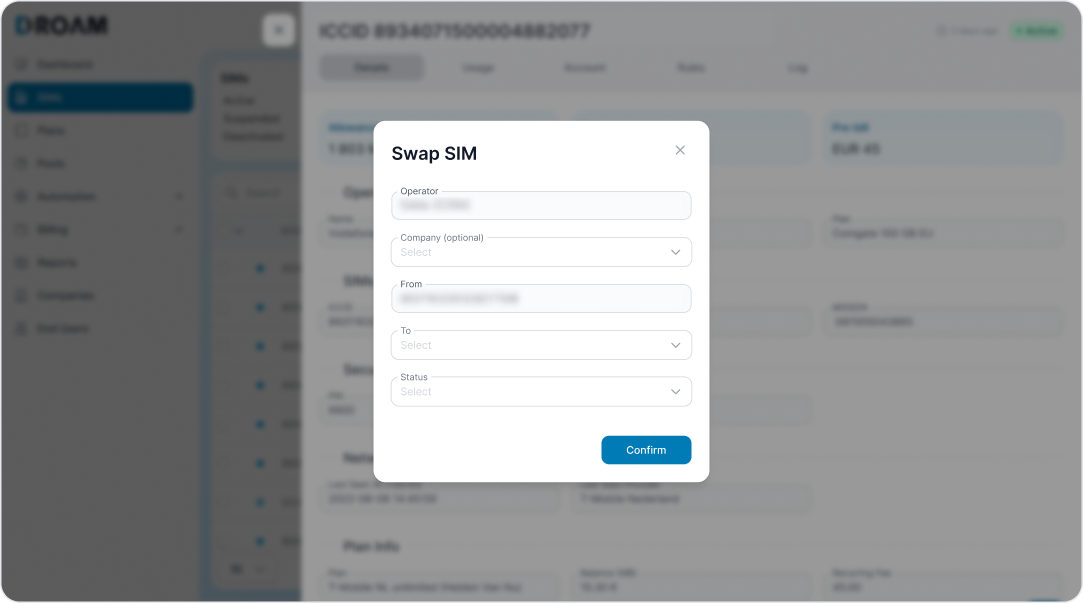
Pool dashboard for Companies
What's new: Companies can see the information about their pool usage.
To use: In the "Dashboard" tab, companies can find the pools and their usage. Here, they can also adjust the billing period and view past usage by the pool.

Labels and rules unassigning after deleting
To use: The labels and rules will be unassigned after deleting.
Combining SIMs into one tab
What's new: On the navigation panel the SIM tabs "All", Prepaid", "Postpaid" will be combined into one under the name "SIMs". From now on, all your SIM cards will be in one table. You don't need to switch between the tabs anymore, which will speed up your work and help you navigate better. When required, you will be able to filter the unified table by SIM Type: “Prepaid, Postpaid, Inventory (no plan)”.
To use: Go to the SIM card tab and perform the operations you need.

Editing labels
What's new: Edit the labels (Only account owner)
To use: You can open the edit functionality by making the bulk operation to add a label.

Manual creation of pre-bills
What's new: Create customized pre-bills yourself. Add the items you need, their quantity, SKU (if such an element is linked to the invoicing system), and price. Send them immediately after creation or save them in the system.
To use: Go to tab pre-bill, find the plus icon in the usual place, and create a new pre-bill. You can approve the manual pre-bill to generate it in your invoicing software.

Restore pre-bills
What's new: Restore your pre-bills if it's needed. If you accidentally archived pre-bills you can restore one or many pre-bills using the bulk action.
To use: Select pre-bills with archived status. Open the details side-sheet and select the action "Restore" in the action menu. If you want to restore a few pre-bills select pre-bills and restore using the bulk action.

Billing details for account balance
What's new: View the history of the movement of your funds on the account balance. Get information about the account status at the beginning and end of the selected period
To use: Go to the settings page. Find the section called "Other". In this section, there will be a "Balance Details" button. Click on it to view or export data from your account balance billing detail.

SKU as a list
What's new: Connecting elements on the platform and the invoicing system has become easier. Find the item number from the drop-down list
To use: Select the appropriate item SKU from the drop-down list when combining items for automatic and correct invoicing.

Account Balance update
What's new: The balance is updated in real-time
To use: View in real-time top-up or withdrawal of funds on your balance while using the platform.
Account Balance for Prepaid Plans
What's new: From now on, Companies and End Users can have an account balance on the platform to be used with their prepaid products. Charges for refills are withdrawn in real time from the available balance - if the balance is available. Organizations can use this feature if their business customer (Company) doesn’t have a credit card on file; Companies can use this feature if they want to limit their end-users/employees with the amount of available refills.
To use: To activate the account balance for a Company, as Organization click on a selected Company, a detail side sheet will open. Check General tab → Account Balance → switch to “ON”. The same can be done for the End User, but keep in mind that an End User cannot use this feature if the balance feature is not enabled for the parent Company.
To manually refill the balance for a company, as Organization click on a selected Company, a detail side sheet will open. Click on “Magic Button” → Refill Balance. Negative refill (deduction) is also available.

Select who controls prepaid SIM refills - Company or its End User
What's new: Companies can disable refills for its users and control those by themselves. Use it if your end users are your employees and you want to stay in control over the employee refills.
To use: When creating a new End User, select who will manage payments. You can always change this later in the End User setup page.

Finance Tab in the Company (work with pre-bill)
What's new: We have added new functionality for easily working with pre-bills. You can turn on the ability to automatically generate the monthly pre-bill. You can see additional features: Identifier for connecting the Company to the Invoicing System, Document type that will be created as Draft or Invoice (by default every company has the Draft document type), Automatic approval. This means that a pre-bill will be generated and automatically sent to the Invoicing System. Note by default, with the ability to edit it in the pre-bill, Adding the recurring fee which will be added to all next pre-bills.
To use: For managing this functionality you should select the company, open the information about it, and find the "Finance" tab. Set the default settings that you want. You can always change it in this tab.
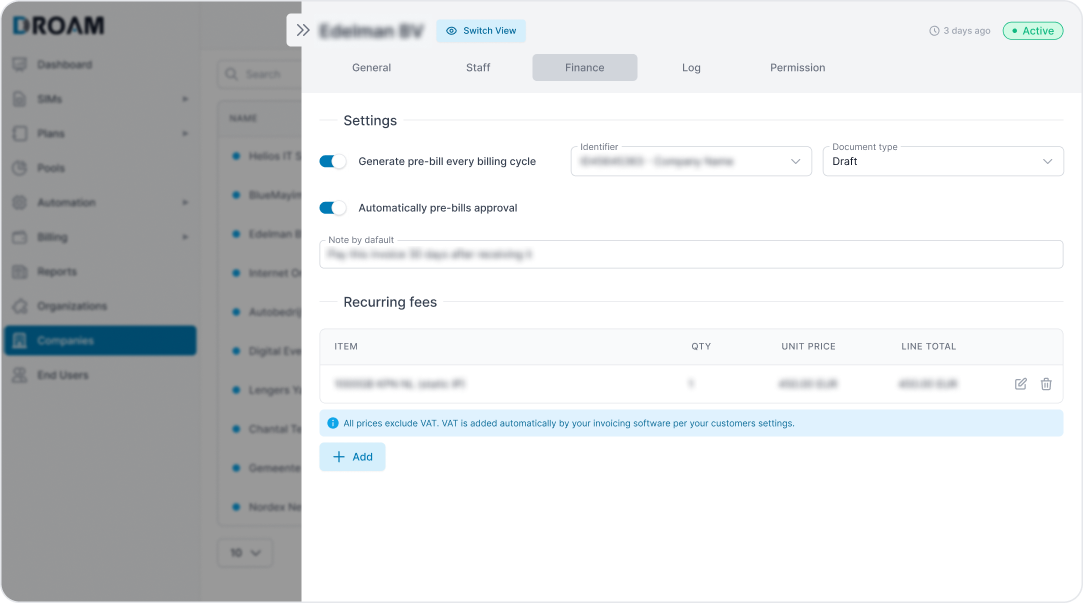
Bulk action for Approve pre-bill
What's new: Approve previous invoices faster with balk actions. The system will send the Invoicing System the document type that the company has by default in the settings of the "Finance" tab.
To use: Select pre-bills that you want to approve and use bulk action to make this approval. Please pay attention that the document type that will be sent to the Invoice System depends on the default document type that the company has.

Billing period filter for the Pre-bills
What's new: New filter by billing period.
To use: Go to the filter icon and select a filter by billing period. Select the period you want and submit your selection.

Mini panel for Pre-bills
What's new: Get general information about your pre-bills in the mini-panel
To use: Go to Billing > Pre-bill, you can see the mini-panel as usual on the top side of the page.

Monthly usage for pools
What's new: See monthly pool usage by year
To use: Go to the pool, select needed open the "Usage" tab, and see the information about pool usage by month. You can select the year to see usage by another year.

New filters for rule
What's new: Filter rules by triggers and conditions.
To use: Go to Automation > Rules, open filter, select trigger or condition dropdown, select needed option, and submit your choice
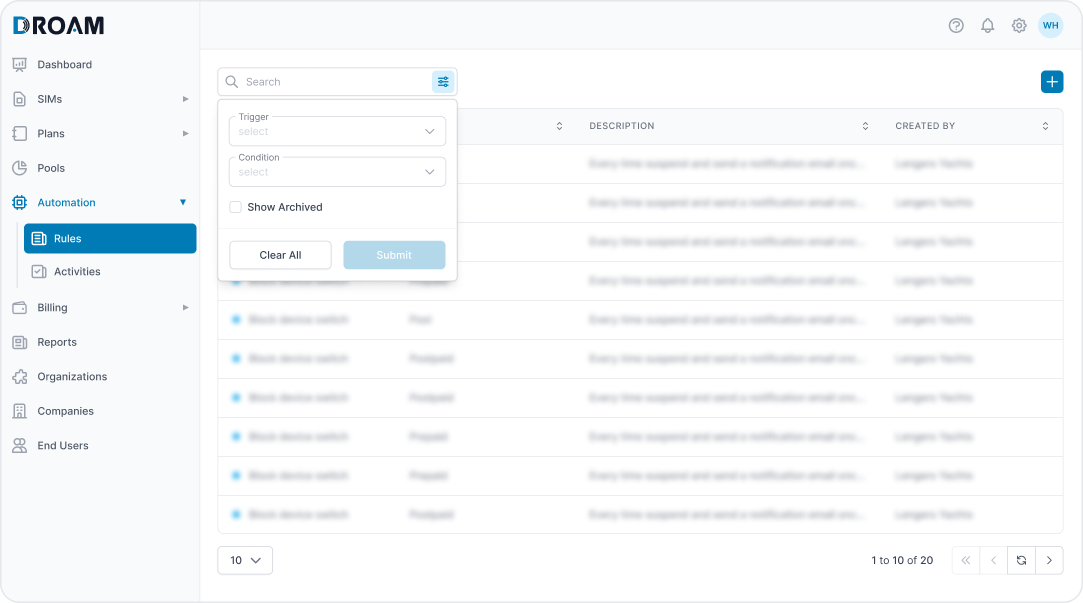
Tooltip for SIM statuses
What's new: Tooltips added to statuses in a table
To use: Move the mouse cursor to the status dot in the table. The tooltip with the status name will appear in a second.

Delete plans
What's new: Delete plans that are no longer needed or created with wrongful information. Important: only plans that don't have assigned SIMs can be deleted.
To use: Open the plan you want to delete. Open the action menu and select the Delete action. You will get a confirmation popup. If the plan has assigned SIM cards - you will need to assign them to another plan.

Change company owner
What's new: Changing the owner of a company
To use: Go to the Staff page and select the name of the employee from the table that you want to make an owner. Click on this staff, in the pop-up window that opens, click on the action menu and select the action "Set Owner".

Filter by multiple selections
What's new: Select multiple items in a filter
To use: Open a filter, click on the item you want to filter by and check multiple items from the open list. Filter by clicking on the Submit button.

AI based module to detect abnormal SIM Usage
What's new: Monitor abnormal data usage, using the AI tool. In the case of unexpected usage pattern, the notification bar and rules will promptly notify you.
To use: Get a notification about abnormal data usage at the top of the navigation panel and check the difference between the expected usage and the current one. Create rules to receive such alerts automatically to a designated email address.
- Please contact your account manager to activate this module for you.

Work with VAT prices in the Prepaid plans
What's new: Pricing that includes VAT became clearer. You can see pricing including and excluding VAT now.
To use: Select the option "Collect VAT" and type your VAT as a percentage. Type the prices inclusive of VAT and instantly see the prices exclusive of VAT.

Copy permissions from existing staff
What's new: Copy permissions from other members of your team. Add new exclusive permissions to existing ones and save your time.
To use: Go to the permission tab on the sidebar. Select "Copy from" and opt for the staff whose permissions you want to copy. Save your changes.
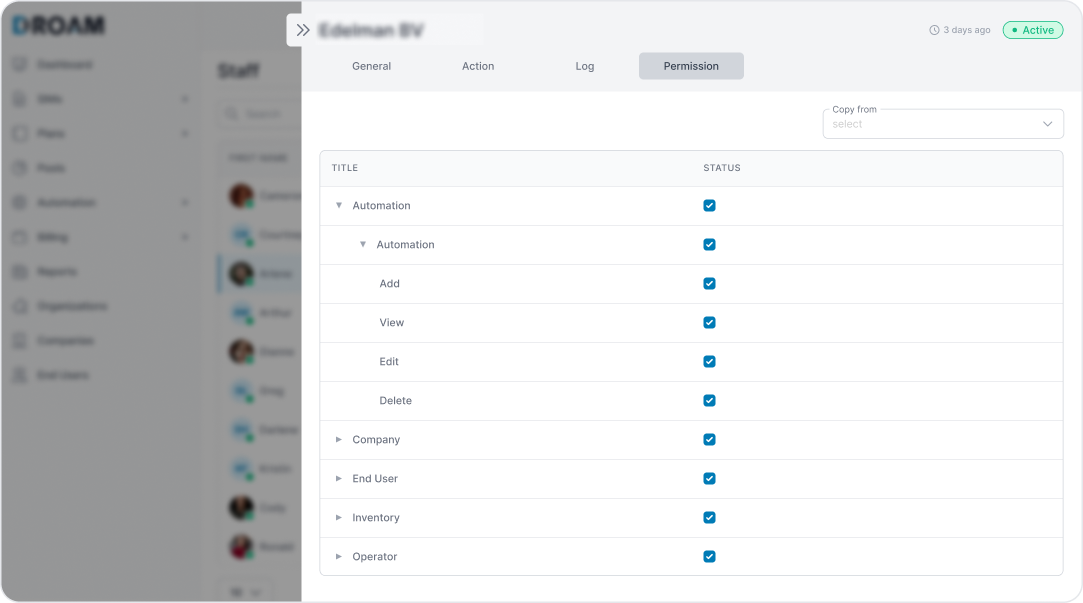
Side sheets editing (postpaid plan, pools, rule, prepaid plan)
What's new: Edit information about Plans, Pool, and Rules on the side sheet pop up in a new way. Edit it faster and more conveniently. This is not the final list of editing changes. There will be more in the next updates.
To use: Open a side sheet that needs to be edited. Click on the field that needs to be changed, write the new information, and save the changes.

Cc’ing End User and/or Company about a rule execution
What's new: You can CC a company with a rule notification that you created for yourself.
To use: Within the process of creating the rules, select the new option "Email Company". The rule will be emailed to the Company Owner or other members of staff that the Company selected.
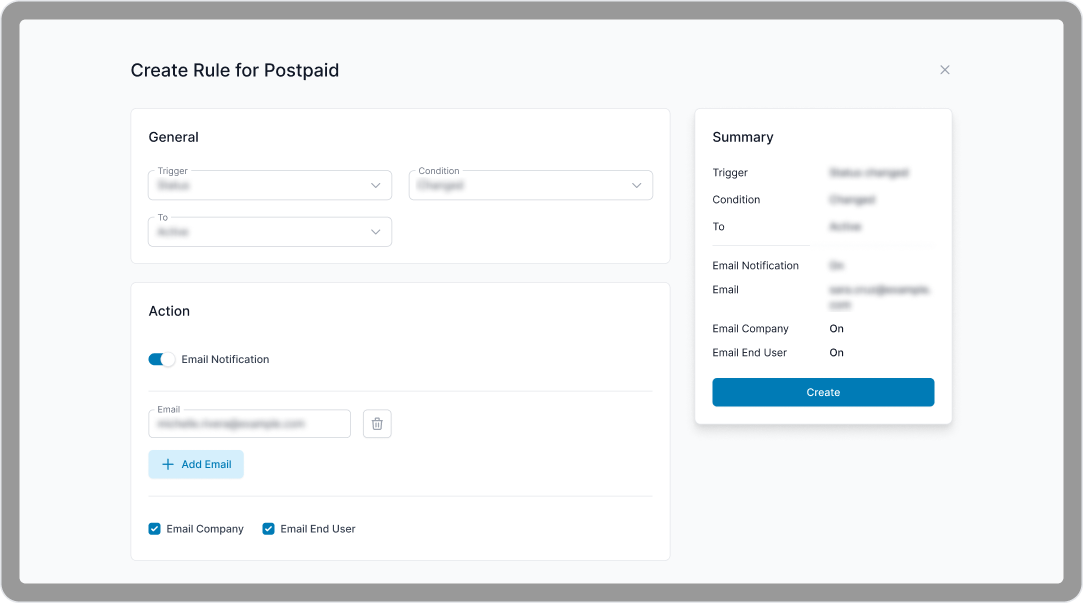
Possibility to select more than one “Company” in the Report
What's new: Make a report for several companies at one time.
To use: Go to the "Report" tab. Select the needed companies and make a report.

SIMs with zero usage are included in the report
What's new: Make a report with all SIMs of that period. No matter whether SIMs were used or not.
To use: Create the report as you always do. Go to the “Report” tab, select the needed one, customize, and get an overview of your selections.
Quick filter by the mini panel
What's new: Filtration is faster. Get information about relevant items using a quick filter on the mini panel.
To use: Click on the mini dashboard row in the information that is interesting. Get quick filtration on selected items.

Replace plan from bulk
What's new: Change your SIM plan using the group action menu. By using this feature, you can save time.
To use: Select the SIM cards that require a plan change, using the bulk plan change action, perform the action. Select the new plan you need. Wait for the platform to perform this replacement.

Export SIMs
What's new: Export SIM card information using a bulk action.
To use: Select the SIM cards you want to export. Go to the bulk actions menu and select the “Export option”. Here you can select the information to be exported.

Prepaid plan editing
What's new: Edit your prepaid plan. Updating plans gives you the flexibility tob take advantage of market opportunities.
To use: Go to Plan>Prepaid and select Plan for editing. Place the correct information. The platform will automatically update all SIMs with this plan.

Default tags and labels
What's new: Add default rules and labels when creating postpaid plans. Rules and labels are automatically assigned to the SIM cards with this plan. You can add these plan rules and labels by default when creating products.
To use: Default rules and labels are available when creating a plan. This is optional and you can choose whether to add rules and labels or ignore this section. It is up to you.

Filter by plan type (postpaid plans)
What's new: Filter postpaid SIMs by plan type.
To use: Go to the filter on the Plan>Postpaid tab. Click on the filter and select the plan type you want (Monthly Package, Pay As You Go, Unlimited, Dynamic Pool, Static Pool) Get filtered information based on the selected plan type.

Background actions process
What's new: Background processes will run automatically eliminating the need to refresh.
To use: Perform any of the available actions inside the left sheet, without refreshing.
Forms (Feedback Bug report, new order)
What's new: Collect feedback, report bugs and receive new orders from your customers without leaving the platform.
To use: Find the new feature in Settings” > “Forms”. Create a questionnaire in Google forms and add the link to the platform. You can add one or all three forms it's up to you. Your customers will see a question icon when you add a form.

Finance tab
What's new: Now you can:
- Synchronize customer information between the invoicing software and the platform using the identifier.
- Set up supplementary recurring charges, which will be included in the pre-bill for the upcoming billing cycle.
- Enable automatic pre-bill approval!
To use: Navigate to the "Company" tab and choose the specific company to input the identifier, configure the recurring fees, and activate automatic pre-bill generation.”

Rule creation of different types
What's new: Now you can create new rules for postpaid, prepaid, and pools, with rules.
To use: Navigate to "Automation" > "Rule" in the menu. Click 'Create’ and specify the rule type you wish to establish. You can include existing rules when creating prepaid, postpaid, or pool rules.

Change Plan in the Postpaid Product
What's new: You can now switch postpaid product plans for a SIM card without losing any usage data.
To use: This new feature is available in the action menu as “Change Plan”.