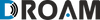Platform Guide
How to start
When you get the platform, we will fill in our user details. To have them changed you can click the top right corner icon, and alter the credentials that is filled in. You are also able to upload a photo and turn on two-step authentication to further protect your account.
If you alter the e-mail address, you will be asked to verify the e-mail. The e-mail will be coloured yellow until you click the verification link that was sent to the altered mail address.

Once everything is set up, you can click the top right icon again, and go to account settings. Here you will find the option to fill in your company address.

To change the details, click the field next to the item you would like to fill in, and a pop-up screen will appear, so that you can fill in the text.
Creating your customer profile
By clicking on accounts, you will be able to create your customer’s account. Click on the plus and fill in you customers details. Once you have filled this in you customer will receive an invite link and will have access to his personal account. In this section you will also be able to monitor the revenue your customer has done with you, the transactions that have been made, accounts that are made by your customer, the users and logs to track and see who has done what in the account. This will give you full oversight, so that you have more insight on the value that is brought in and give support if you customer has issues with their account or have questions regarding their account.

Creating a product
With our platform you can create any product that you would like and attach a pricing to it. In the bottom left corner you click plans, and get a screen where you can fill in the name of the plan you would like to create, the operator that you have integrated – if there you have more then you can choose which one you want to create you plan with, the coverage that is needed, the number of days the data package is valid and the currency it needs to be displayed in. On the right side you can then fill in the initial balance that the SIM if offered with and the top-up packages.

How do I upload my SIMs?
When uploading your SIMs, you have two options that you can choose from. You have a singular option, where you can copy paste your ICCID into the field and choose the account and plan that you would like to assign the SIM to or upload a CSV file and have the SIMs imported in bulk.

Once you have clicked upload our system will check if this corresponds with your inventory that is registered in the back end, if there is an error, our system will display the ICCIDs that need to be checked before trying again.

How do I check my SIMs?
In your management portal you will be able to see a full overview of all your SIM cards. Simply click SIM on the left-hand corner and fill in the SIM number you would like to see. Once the SIM appears you can click the number and a pop-up screen will appear with all the details.
Here you can see exactly what the amount of data that is left, number of days remaining of the data package, all the way to how much your customer has topped-up.

Billling
To check the invoices of your customers, you can go to the billing tab and see the invoices from the payments that have been made. Here you will be able to download them and send them to your customer if needed.
Operators
When implementing a new operator, you can click the operator tab and see the ones that you have currently integrated. Click the plus sign and fill in the name of the operator and upload the CER file with the API credentials of the operator you would like to upload. Then our developers will contact you with the cost and time for implementing the new provider.

Payment service provider
We also give the ability to integrate your own PSP. This is so that you can directly receive all the payments that are done by your customers. To check and see what PSP you are currently using, click the PSP option on the left side, and you will have the PSP in display. To integrate a new PSP, click the plus sign and fill in the name and webhook URL. Then our developers will ensure that it’s correctly attached to our platform.

Customer Level
User profile
How to start
When you get the platform, we will fill in our user details. To have them changed you can click the top right corner icon, and alter the credentials that is filled in. You are also able to upload a photo and turn on two-step authentication to further protect your account.
If you alter the e-mail address, you will be asked to verify the e-mail. The e-mail will be coloured yellow until you click the verification link that was sent to the altered mail address.

Once everything is set up, you can click the top right icon again, and go to account settings. Here you will find the option to fill in your company address.
To change the details, click the field next to the item you would like to fill in, and a pop-up screen will appear, so that you can fill in the text.

Managing your users
To manage you users, simply click accounts on the left-hand side. Here you will be able to see the users that have been registered on your platform.

You can also invite new users if preferred by clicking on the plus sign. They will receive an invite link, and then be able to register in their end use account.

How do I check my SIMs?
In your management portal you will be able to see a full overview of all your SIM cards. Simply click SIM on the left-hand corner and fill in the SIM number you would like to see. Once the SIM appears you can click the number and a pop-up screen will appear with all the details.
Here you can see exactly what the amount of data that is left, number of days remaining of the data package, all the way to how much your customer has topped-up.

Billing
In the billing section of the portal, you will receive all the invoices of the purchases that have been made by your customer. This will give you easy access and overview of each transaction that has been made via the portal.

End-user
How to start
When you get the platform, we will fill in our user details. To have them changed you can click the top right corner icon, and alter the credentials that is filled in. You are also able to upload a photo and turn on two-step authentication to further protect your account.
If you alter the e-mail address, you will be asked to verify the e-mail. The e-mail will be coloured yellow until you click the verification link that was sent to the altered mail address.

Once everything is set up, you can click the top right icon again, and go to account settings. Here you will find the option to fill in your company address.
To change the details, click the field next to the item you would like to fill in, and a pop-up screen will appear, so that you can fill in the text.

SIM Overview
In the SIM section you will be able to see all the SIMs you have purchased. In this overview you will get to see the remaining data, remaining days, notes and the option to top-up the SIM. You can also add your SIMs to the portal that you have purchased.

Billing
In the billing section your end-user will be able to view all transaction that they have made with your product.