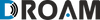FAQ
You can pay using any major credit card.
You do not need to activate your SIM card/hotspot. Your SIM card/hotspot are setup to be used right out of the box. In order to check your data balance, add data and setup auto-refill you will need to setup a Droam account which you can do at droam.com/activate.
1. Check your data balance in your account at droam.com/account. If your data balance is zero then you can add data to get the SIM/hotspot working again
2. Restart your device or turn on Airplane mode and then turn it off.
3. Check your device's signal. If there are no bars or only 1 bar then adjust your location.
4. Make sure that the APN is set correctly and that data roaming is enabled.
5. Contact us for further troubleshooting help.
2. Restart your device or turn on Airplane mode and then turn it off.
3. Check your device's signal. If there are no bars or only 1 bar then adjust your location.
4. Make sure that the APN is set correctly and that data roaming is enabled.
5. Contact us for further troubleshooting help.
To add data go to your Droam account at droam.com/account
The validity counter starts to count down with the first time the SIM card/hotspot is used.
Yes, the hotspot is unlocked and can be used with a different SIM card.
On Android devices
1. Go to Settings
2. More / Network & Internet / Connections
3. Mobile Networks
4. Access Point Names
5. Create a new APN profile as listed below
APN: droam
Username and Password: leave blank
6. Check if the Authentication type is set to NONE and Internet Protocol is set to IPv4 only. Leave other fields as-is.
On IOS devices
1. Go to Settings
2. Cellular/Mobile Data
3. Cellular/Mobile Data Options
4. Cellular/Mobile Network
5. Add a new Profile as below
APN: droam
Username and Password: leave blank
1. Go to Settings
2. More / Network & Internet / Connections
3. Mobile Networks
4. Access Point Names
5. Create a new APN profile as listed below
APN: droam
Username and Password: leave blank
6. Check if the Authentication type is set to NONE and Internet Protocol is set to IPv4 only. Leave other fields as-is.
On IOS devices
1. Go to Settings
2. Cellular/Mobile Data
3. Cellular/Mobile Data Options
4. Cellular/Mobile Network
5. Add a new Profile as below
APN: droam
Username and Password: leave blank
On Android devices
1. Go to Settings
2. More / Network & Internet / Connections
3. Mobile Networks
4. Data Roaming
5. Turn it ON
On IOS devices
1. Go to Settings
2. Mobile Data
Enable Data Roaming
1. Go to Settings
2. More / Network & Internet / Connections
3. Mobile Networks
4. Data Roaming
5. Turn it ON
On IOS devices
1. Go to Settings
2. Mobile Data
Enable Data Roaming
To get your PIN or PUK code please contact our customer support. Please note that the SIM cards comes with the PIN code disabled meaning that you do not need the PIN code to use the SIM card.
For a list of available networks in each country please contact customer support.
We are working on offering an e-SIM option and will be launching it shortly.